Running CAMS in simulation mode (Tutorial) » History » Revision 10
« Previous |
Revision 10/29
(diff)
| Next »
Rafael Bailon-Ruiz, 2020-10-08 14:47
Running CAMS (Tutorial)¶
This tutorial will teach you how to run the CAMS GUI with a simple scenario in simulation mode.
- Table of contents
- Running CAMS (Tutorial)
First of all, make sure you successfully completed the Installation (Developer) tutorial. Then, open a terminal and change the current directory to the folder where the core packages are installed.
cd /path/to/nephelae_workspace
Access the simulated cloud environment files¶
In order to run CAMS in fully simulated mode first yout need a mesoNH file describing a synthetic atmospheric environment. MesoNH files are databases in NetCDF (.nc) format.
The computer girofle at LAAS contains a mesoNH file that can be used with CAMS. You can use the command below to mount the folder the remote folder as a local directory:
sshfs girofle.laas.fr:/media/Nephelae-Data/data/Nephelae/ mesonh_girofle_mount/
The recommended file for this tutorial is:
REFHR.1.ARMCu.4D.nc
Despite its huge size (~72 GB), the best way to work with this particular file is to download it to your computer. If you are at LAAS connected with an Ethernet cable, you have a high-bandwith and low-lattency link. Therefore you can read the files in the remote folder directly, but beware of errors that can occur if the quality of the connection degrades.
Scenario setup¶
A valid configuration file is required to run the graphical interface server. Scenario configuration files describe the atmospheric environment and the UAVs so CAMS can use the appropriate algorithms and models to manage them. For this tutorial a simple configuration file is provided describing a scenario built upon a simulated atmosphere with cumulus clouds and two UAVs.
1. Download the configuration file for this tutorial: tutorial_simulation_mesonh_2uav.yaml
2. You need adapt the following configuration values to match with the path of your CAMS workspace. Replace /PATH/TO/ with the actual path.
database: filepath: '/PATH/TO/database01.neph' # CAMS database file. It stores the atmospheric and UAV information generated during the run mesonh_files: &mesonh_files '/PATH/TO/REFHR.1.ARMCu.4D.nc' # MesoNH simulation file. aircrafts: 200: plugins: Missions: backup_file: '/PATH/TO/backup_200.bin' # aircrafts: 201: plugins: Missions: backup_file: '/PATH/TO/backup_201.bin' #
There are many other options that can be set in this configuration file to adapt CAMS to your needs. For more information, there is a scenario configuration reference guide in the wiki but for now should stay with the default setup.
TODO: Introduce & explain the main parameter groups in the configuration file to give an overview of the situation the user will be managing.
Launch the UAV simulation with paparazzi¶
Open a new terminal, change the current directory to the paparazzi installation folder and open the Paparazzi center :
cd /PATH/TO/paparazzi
./paparazzi
1. Select the aircraft Lisa_Neph_0 from the A/C list
2. Click build
3. Repeat the same procedure with the Lisa_Neph_1 aircraft
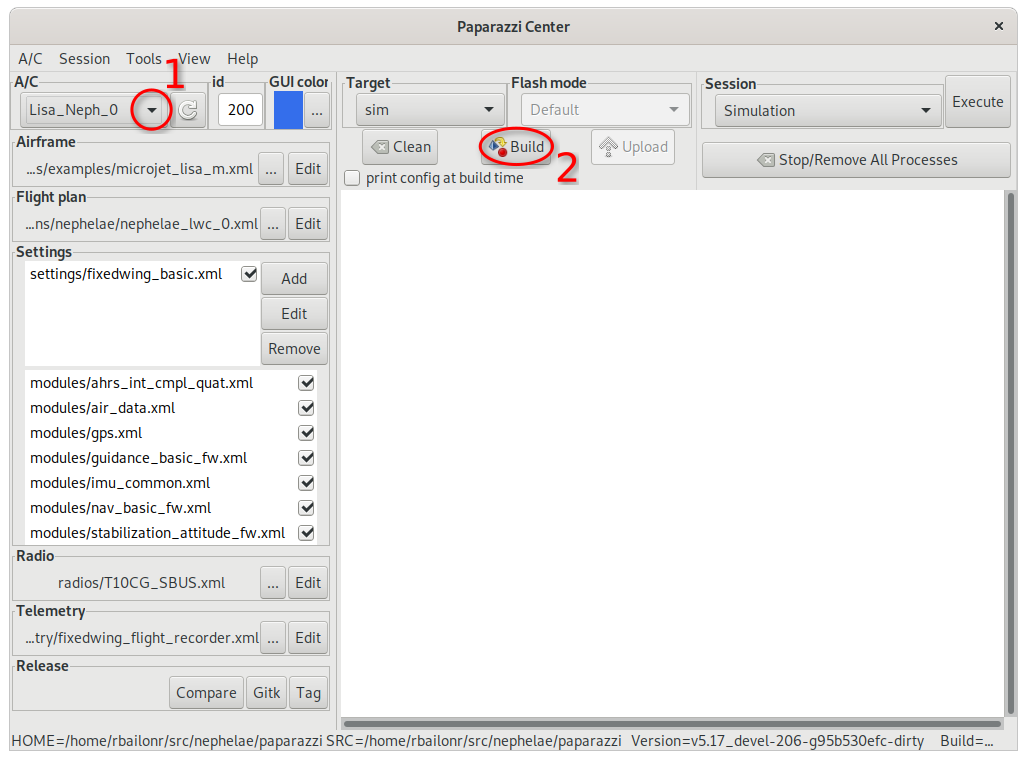
Updated by Rafael Bailon-Ruiz over 4 years ago · 29 revisions